Every musician wants to bring a unique touch to their music cover performances. Whether you're playing guitar, piano, or focusing on vocal performance, backing tracks can be your secret weapon to standing out. But what if you could take your backing track and shape it exactly the way you want? With Jamzone, you can!
Stand Out with Backing Tracks: Create Your Own Sound with Jamzone
Want to practice with just the drums and bass? Or maybe focus on guitar and vocals? You can customize the mix, mute or isolate any instrument, and even control the tempo. Jamzone is the ultimate band in your pocket. Whenever and wherever you want to play, this is the perfect practice companion for musicians of all levels.
Ever been in a situation where a bandmate couldn’t make it to rehearsal or a gig? With the Jamzone app, you can keep playing without missing a beat. Just activate the missing member's instrument, and the app will fill in perfectly. Whether it’s the singer, drums, bass, or guitar, Jamzone makes sure your sound stays full and tight. It’s like having a backup for your band, ready to step in whenever you need it. So, no matter who’s absent, the music goes on, and you can keep jamming.
Mastering the Mute & Solo Functions in Jamzone
The magic of Jamzone’s mute and solo functions lies in their ability to give you full control over your backing tracks. Whether you’re practicing your instrumental skills or preparing for a live music cover performance, knowing how to use these features will take your playback experience to the next level.
When you use the solo function in Jamzone, the selected track appears in green in the mixer and all other tracks are automatically muted. This allows you to isolate an instrument, such as a piano or guitar, to focus on its part.
On the other hand, if you mute a track, it appears in red, removing that instrument from the mix.
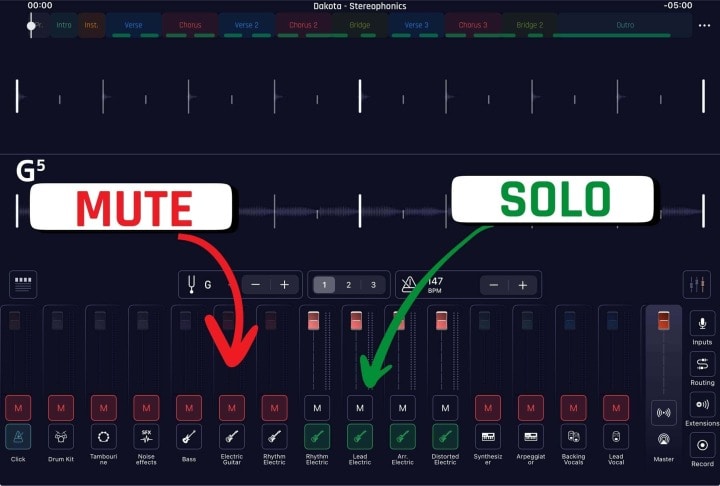 mixer interface}
mixer interface}
Since the mute feature automatically mutes every other instrument, it can interact in non-intuitive ways when several tracks are set to 'solo’. If several (or all) tracks are selected as "solo", it can cause issues like mixer changes not saving properly, or the inability to solo tracks.
💡If you ever feel stuck in one of these modes, here’s how to fix it:
- To resolve this, open the affected song and tap the tracks displayed in green once to remove the solo effect. No track should remain green.
- From there, you can use the "M" button to mute tracks and achieve the mix you need.
By mastering these functions, you can create stripped-down instrumental versions, focus on specific playback sections, or enhance your lessons and practice sessions. Whether you're a guitarist refining your solos, a vocalist perfecting harmonies, or a pianist jamming to your favorite song, Jamzone gives you complete control over your music.
Take your performance and practice sessions to the next level. Customize your backing tracks, craft the perfect mix, and jam like never before with Jamzone!



