For professional musicians, producers, and performers, having high-quality recordings of their sessions is crucial. With Jamzone, exporting your tracks is now easier than ever, allowing you to save and share your jams seamlessly. Here's everything you need to know about exporting tracks using Jamzone, including supported platforms, file formats, and storage options.
Audio Input (Apple Only)
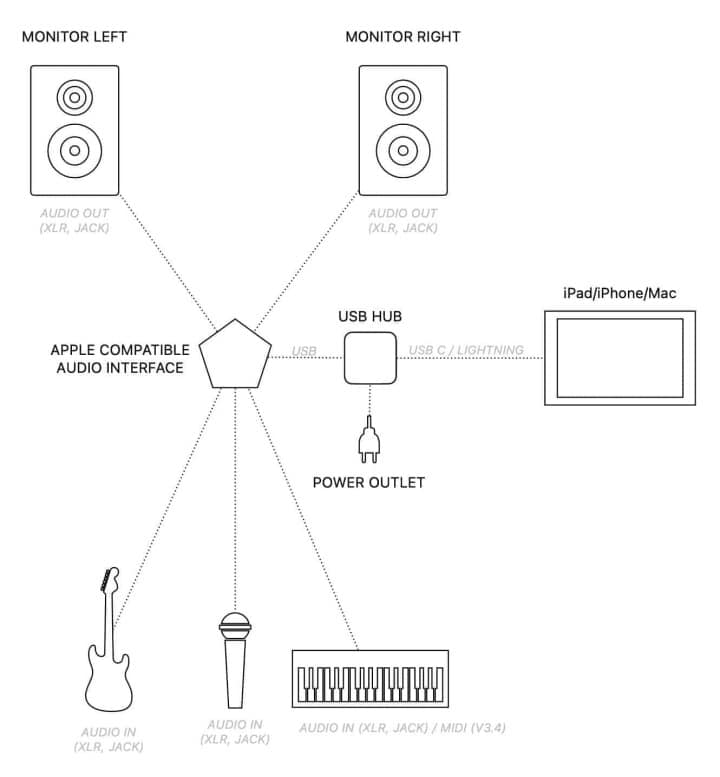
Jamzone allows you to record a jam session that includes your voice and instrument input, using either your device's built-in microphone or an external audio interface.
Using the Device’s Internal Microphone
- Open the mixer control panel and tap the "Inputs" button.
- Grant Jamzone permission to access your microphone.
Important: To avoid audio feedback (Larsen effect), always use headphones when recording with your device’s internal microphone.
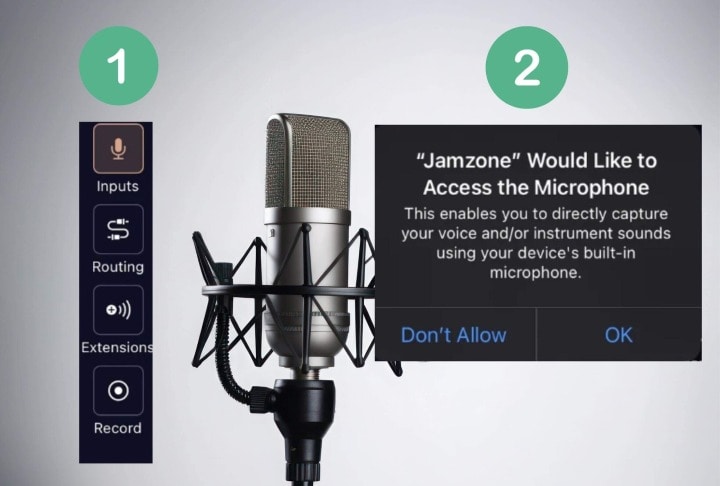
Using an External Audio Interface
- Connect a compatible audio interface to your Apple device.
- Tap the "Inputs" button in the mixer control panel to enable audio inputs.
- Connect your microphones and instruments to the interface. This will allow you to mix them seamlessly with Jamzone’s pre-recorded instrument and vocal tracks.
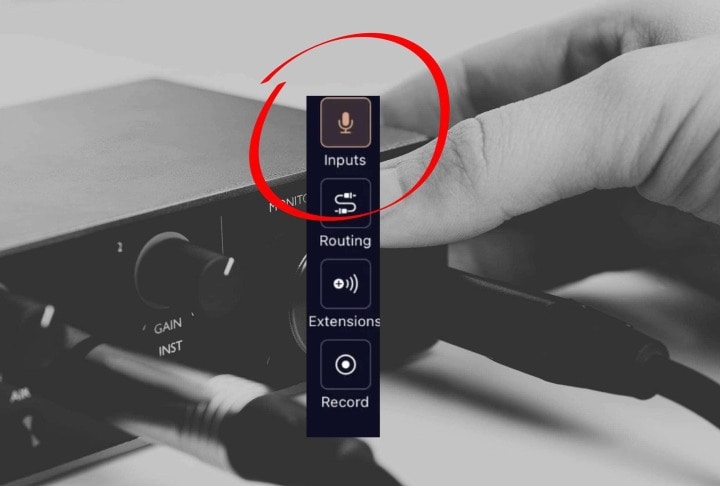
Audio Recording & Export (Apple Only)
Starting from Jamzone version 3.2, users can record the master audio output of their jam sessions for easy saving and sharing.
How to Record Your Jam Session
- Tap the Record button in the mixer control panel to start or stop recording.
- Stop the recording. Once the recording is finished, save it to your local device storage or share it immediately.
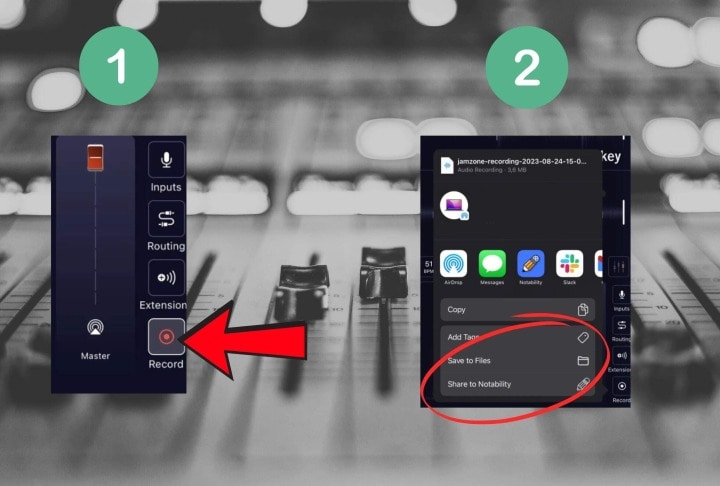
Supported Platforms & File Formats
Currently, audio recording and export are only available on Apple devices. The recorded audio files are saved in WAV format, ensuring high-quality, lossless sound that is ideal for further mixing or mastering.
Where Are the Recordings Saved?
- Storage: With Jamzone, you have total control. Choose where you want to store your recordings on your iPhone or iPad.
- Direct Sharing: Instantly send your recordings via AirDrop, Messages, Email, or other compatible apps.
Why Exporting Matters for Pros

Being able to record and export your sessions directly from Jamzone ensures that you always have high-quality audio files ready for:
- Live performance reviews
- Collaboration with other musicians
- Sharing demos with labels or producers
- Personal practice and improvement
With Jamzone’s professional-grade export features, capturing and sharing your best takes has never been easier!
Are you already using Jamzone to export your tracks with the PRO version? 🚀



